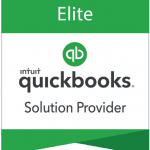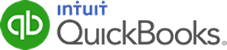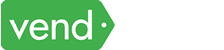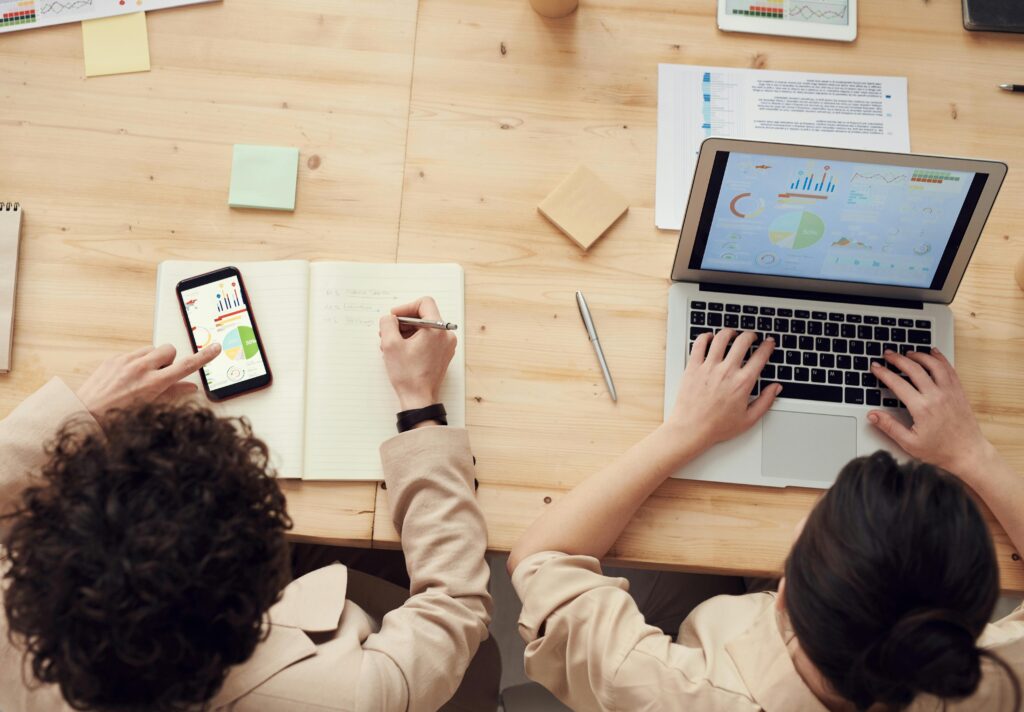QuickBooks Online Advanced is the only QuickBooks Online product that allows you to create workflows out of the box, and one of those key workflows is invoice approval. This workflow allows you to create scenarios that require an invoice to be approved by a person (or multiple people) in your organization prior to being sent. The triggers can be based on three different conditions – invoice amount, a specific customer, or a specific location. Once you set up the triggers, you can set up the people that need to be notified, how you want them notified, and the message that you want to send. To approve the invoice, all you need to do is select the tasks tab and you will see the invoice listed and waiting for approval! Watch the video below and you will see the full walkthrough from start to finish.
Don’t have a QuickBooks Online Advanced account?
If you don’t have a QuickBooks Online Advanced account and need help setting one up, you can call us at 866.949.7267 or click here to purchase online, and we can have an account activated for you in just a couple of minutes. All accounts are discounted at 50% off for the first year and if you would like a free 30 day test drive, we can set that up as well.
If you already have an account, then let’s keep going to the video below that will walk you through some of the main features that we mentioned above!
How To Create Invoice Approval Workflows In QuickBooks Online Advanced
Still Have Questions? Need Help?
If you are looking to find out more about QuickBooks Online Advanced or any other QuickBooks product, we offer free consultation, product support, and integration assistance for new and existing QuickBooks software users. Give our experts a call at 866.949.7267 and we can discuss your needs and how we can help!