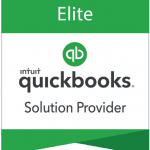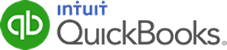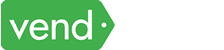The latest addition to QuickBooks Online is a game-changer for businesses of all sizes: the ability to manage users and roles from a single, comprehensive page. This feature is designed to streamline how businesses handle their team members’ access and permissions within the platform, making user management more efficient and user-friendly than ever before.
In this article, we’ll discuss this feature of QuickBooks Online and how it can benefit your business.
A Refreshing User Experience
Managing users and roles in QuickBooks Online has traditionally involved navigating through a series of steps and menus, often leading to confusion and frustration for users. However, QuickBooks’ new feature turns this process on its head. With the introduction of a revamped user management page, you can now handle all user-related tasks seamlessly, eliminating the need to switch between different sections of the platform.
Manage users and roles in a single page (Source: QuickBooks)
This user-centric layout allows you to gain quick insights into the roles and permissions of your team members at a glance. The comprehensive summary provides detailed information about each role, helping you make informed decisions when assigning access levels. Additionally, the streamlined process enables you to effortlessly add new team members, assign specific roles, and send QuickBooks invites—all within a single, cohesive interface.
Enhanced Feature for QuickBooks Online Advanced Users
For clients using QuickBooks Online Advanced, the benefits of this new feature extend even further. The update introduces a sophisticated grid view that allows you to seamlessly customize roles with. This grid view presents an array of features and access levels, allowing you to tailor roles according to your specific business requirements. This is great for businesses with complex hierarchies and varying degrees of access needs.
In the previous version of QuickBooks, customization of roles was a tedious process, often requiring trial-and-error adjustments to achieve the desired access levels. The introduction of the grid view for QuickBooks Online Advanced users addresses this pain point, enabling businesses to create tailored roles with ease and precision.
This feature is particularly beneficial for businesses that require a fine-tuned approach to permissions. With the grid view, clients can fine-tune access levels with precision, granting or restricting access to various tools and data points. This ensures that each team member has the appropriate access to perform their tasks efficiently, enhancing both security and productivity.
Will the updated experience affect any of my clients’ existing roles?
No, the updated experience for managing users and roles in QuickBooks Online will not affect any of your clients’ existing roles or the features that each role has access to. This ensures that your clients can transition smoothly to the new user management system without any disruptions or changes to their current setups.
Who has access to the refreshed user management experience?
Clients who are using QuickBooks Online Advanced and are based in the United States already have access to the refreshed user management experience. Those who use QuickBooks Online Plus and Essentials, both within the United States and internationally, will have access to the refreshed user management experience by the end of July 2023.
By streamlining the user management process and enhancing customization capabilities, QuickBooks Online helps businesses efficiently manage their teams and permissions.