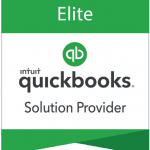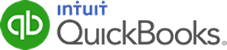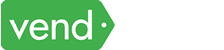QuickBooks Online offers many essential accounting features, but it also handles sensitive financial information that needs to be protected from potential threats. A breach in security could lead to financial loss, reputation damage, and legal consequences.
In this article, we’ll share some crucial data security best practices for QuickBooks Online users to ensure that your financial data remains safe and secure.
1. Strong Password Management
Create complex passwords that combine uppercase and lowercase letters, numbers, and symbols. Avoid using easily guessable information like birthdays or names. Change passwords regularly and never reuse them for different accounts. Additionally, consider enabling multi-factor authentication (MFA) for an added layer of protection.
2. Regular Software Updates
QuickBooks Online regularly releases updates that include security patches and bug fixes.
Ensure that your software is up to date to take advantage of these improvements. Cybercriminals often exploit vulnerabilities in outdated software versions.
3. Secure Network Connection
Always access QuickBooks Online through a secure network connection. Avoid using public Wi-Fi networks for sensitive financial tasks. Use a virtual private network (VPN) when working remotely to encrypt your data and protect it from potential eavesdroppers.
4. User Access Controls
Limit access to QuickBooks Online by assigning roles and permissions based on job responsibilities. Not every user needs access to all features. Regularly review and update user access to ensure that employees only have access to the information necessary for their roles. Learn how to set up roles and permissions in QuickBooks Online.
Access Manage users to set up customized user roles
5. Data Encryption
QuickBooks Online uses encryption to protect data during transmission and storage. This encryption ensures that even if data is intercepted, it remains unreadable. Check for the padlock symbol and “https” in the URL to ensure you’re using a secure connection.
6. Regular Data Backups
Regularly back up your financial data to ensure that you have a secure copy in case of data loss or a security breach. QuickBooks Online offers automatic backups, but you can also create manual backups for added peace of mind. Discover how to use online backup restore in QuickBooks Online.
Setting up online backup and restore in QuickBooks Online
7. Employee Training
Educate your employees about data security best practices. Train them to recognize phishing emails, suspicious attachments, and potential security risks. A well-informed team can be your first line of defense against cyber threats.
8. Vendor Security
If you’re working with third-party apps or integrations, ensure that these vendors prioritize data security. Research their security practices, data handling, and reviews before integrating them with QuickBooks Online.
9. Secure Payment Processing
If you process payments through QuickBooks Online, ensure that you follow Payment Card Industry Data Security Standard (PCI DSS) guidelines. This ensures that payment card information is handled securely.
10. Regular Security Audits
Conduct regular security audits or assessments to identify vulnerabilities and areas that need improvement. This can help you address potential security risks before they become major problems.
By implementing these best practices, you will be able to safeguard your sensitive information, maintain data integrity, and ensure trust with clients and partners.