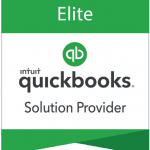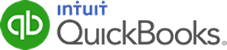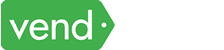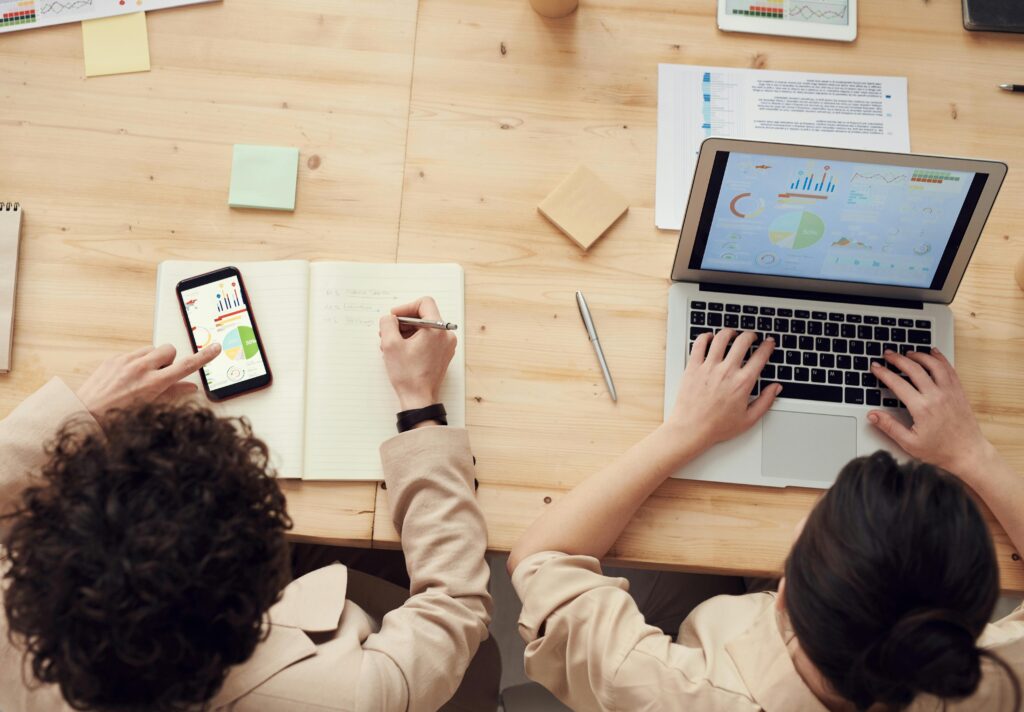As a business owner or manager, having access to accurate and timely financial information is crucial for making informed decisions about your business. QuickBooks Online’s management reports provide a comprehensive view of your business’s financial health, enabling managers and business leaders to analyze performance, identify trends, and strategize effectively.
In this guide, we will explore the key features and benefits of management reports in QuickBooks Online, the most commonly used reports, and how to access and use these reports in QuickBooks Online.
What are management reports in QuickBooks Online?
Management reports in QuickBooks are key reports that present essential financial data in a structured format, enabling users to analyze trends, identify areas of improvement, and monitor the overall health of their business. Management reports cover various aspects of a business’s financials, including revenue, expenses, profitability, cash flow, budgets, and more. The reports are generated based on the data entered into QuickBooks, such as sales transactions, expense entries, and financial information.
Some of the commonly used management reports in QBO include:
- Profit and Loss (P&L) Statement: This report provides an overview of a business’s revenues, expenses, and net income over a specific period. It helps assess the profitability of the business and identifies areas where expenses can be optimized or revenue can be increased.
- Balance Sheet: The Balance Sheet report presents a snapshot of a business’s financial position at a given point in time. It includes assets, liabilities, and equity, providing insights into the company’s overall financial health and its ability to meet its financial obligations.
- Cash Flow Statement: This report tracks the inflows and outflows of cash within a business, helping to analyze the liquidity and cash management of the company. It shows how cash is generated and used during a specific period, aiding in understanding cash flow patterns and identifying potential cash flow issues.
- Budget vs. Actuals: This report compares the budgeted amounts with the actual financial results, allowing businesses to evaluate their performance against the set budget. It helps identify variances and provides insights into where the company may be overspending or underspending.
- Sales Reports: QuickBooks offers various sales reports that provide a detailed analysis of a business’s sales activities. These reports can include information such as sales by customer, product, or service, sales trends, and sales performance over time.
- Expense Reports: Expense reports in QBO offer insights into a business’s expenditure. They can include details about specific expense categories, vendor payments, expense trends, and more. These reports help identify areas where expenses can be reduced or optimized.
How to Use Management Reports in QuickBooks
From your QuickBooks Online dashboard, select Reports on the left menu bar and then select the Reports dropdown. From the Report Center, select the Management reports tab, which shows three major report types as a default.
Accessing management reports in QuickBooks Online
- Company Overview: This report provides a comprehensive summary of your business’s financial performance. It includes key metrics such as revenue, expenses, profitability, and cash flow. This management report helps you identify areas of strength and areas that may require improvement.
- Sales Performance: This report focuses specifically on your business’s sales activities. It provides insights into sales revenue, trends, and performance over a specified period. You can analyze sales by product or service, customer, sales representative, or other relevant categories. This report helps you assess the effectiveness of your sales strategies, identify top-selling items or services, and evaluate the performance of your sales team.
- Expense Performance: The Expense Performance report delves into your business’s expenses, allowing you to track and analyze expenditure trends. It provides an overview of different expense categories, such as operating expenses, salaries, marketing expenses, and more. This report helps you identify areas where you may be overspending, monitor cost-saving initiatives, and make informed decisions to optimize your expenses.
You can use one of these templates or create a new one by creating the green Create management report button. Management reports include a cover page that reflects when the report was prepared. It also includes a table of content that guides you on what type of report you can see on specific pages.
Management report template in QuickBooks Online
Front the template form, you can select what types of reports to include, specifiy the date range, insert fields at places where you want predefined company content to show up, and compare reports to a previous year or previous period.
Customizing management reports in QuickBooks Online
If needed, you can print the management report by clicking on the Print or preview button below the form.
Sample management report in QuickBooks Online
After preparing the management report in QuickBooks Online, you have the option to share it with relevant stakeholders and then take necessary actions based on the insights gained.
If you already have QuickBooks, you can watch the video below about how to create a management report as you follow along in your own account.
Management reports in QuickBooks play a crucial role in understanding the financial health of a business and making informed decisions. By leveraging these reports, users can gain actionable insights, monitor performance, and drive the growth and success of their business.